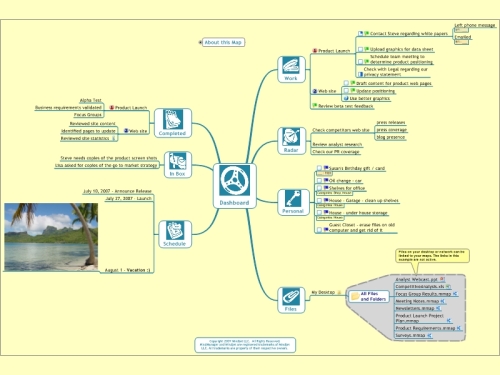I recently came across a somewhat unusual portable hard drive, Seagate’s GoFlex Satellite, that can operate on battery power and be accessed via Wi-Fi from multiple users. Intrigued, I did a little research and discovered that it is not the only gadget offering this functionality. While it may sound impressive, you might be wondering just what all this means and why it might be of interest.
What are Wi-Fi drives?
Typical hard drives, including USB thumb drives, provide extra storage space for your computers, as well as providing backup solutions and a fairly easy way of sharing files with others. That’s helpful. But the GoFlex Satellite and its competitors take this concept to a new level of convenience.
First, they include built-in wireless which means that you can connect to them from any device with a USB port, but also from any device that is wi-fi enabled. This includes tablet devices (iPad, Kindle Fire, assorted Android-based tablets, etc.), smartphones, iPod Touch, and other devices. This makes these drives a great way for expanding storage space on mobile devices. Note that no internet is required. The drives’ built-in wireless feature means that you can connect to them just as you would a Wi-Fi internet connection.
Second, they are battery-powered and cordless. Simply turn the drive on, throw it in your backpack or glove compartment or wherever, and you’ll be able to access it remotely for hours (some of these drives can also be used while charging).
Third, they support multiple concurrent connections. This means that multiple users can connect to the drive at the same time. Your own personal, portable network – very cool!
Fourth, they also support streaming of HD video content. Most or all of these drives can support up to 3 concurrent video streams at a time.
Why You Might Need or Want One
All of this sounds intriguing, but do you really need or want one? You might be wondering just what you can actually use these drives for. Let’s consider a few examples.
- iPad envy got the best of you, but you could only afford the 16 GB model and have run out of space. And, of course, we all know that Apple chose to leave out a USB connection or SD card slot. What do you do? Use a wi-fi drive to increase your storage.
- You’re on a long road trip and want to pacify the kids. Thinking ahead, you copied several movies to your wi-fi drive. When its movie time in your car (on the plane, wherever), simply turn on the drive, connect the kids’ mobile devices to it via Wi-Fi, and then each can browse, select and view their own movies (up to 3 movies can be streamed at a time). If you have more than 3 kids, consider getting multiple drives 😉
- You give a presentation at a conference and want to share your Powerpoint and related resources with others. Instead of bothering with a USB thumb drive that must get passed around to everyone, simply put the files on your wi-fi drive and let people connect to it and download the resources they want.
- You’re a photographer and want an easy way to review your photos in the field without having to lug around a laptop. If you choose the AirStash wi-fi drive, you simply insert your camera’s SD card and begin browsing on your tablet device’s much larger screen. Note that only the AirStash offers this capability.
Hooked yet? If so, you may be wondering which drive to use. Here are the options available right now.
Seagate GoFlex Satellite
- Offers by far the most storage space – 500 GB
- Can be used while charging
- Includes a car adapter and other accessories for free
- Works well on both Apple (iOS) and Android devices (presumably Windows mobile, too)
- Seagate offers regular firmware updates to add new features and address issues
- Battery: up to 5 hours of continuous use, up to 25 hours standby
- Security: WPA (possibly upgraded via firmware to WPA2)
- Cons: a bit larger & heavier than other options, and it’s a bit expensive at $199 (currently just $177 at Amazon.com)
Kingston Wi-Drive
- Smaller & lighter than the Seagate GoFlex drive
- Allows simultaneous wi-fi internet connection (the only drive with this feature), assuming you have access to a Wi-Fi internet signal.
- The cheapest drive available – around $50 for the 16 GB model and $90 for the 32 GB drive
- Security: WPA
- Cons: limited storage space that cannot be upgraded; streaming media limited to iOS devices (iPad, iPhone, iPod Touch), does not support USB 3.0
 Maxell AirStash
Maxell AirStash
- Excellent battery life
- Small & light
- Uses standard SD and SDXC cards, so you can expand your storage options by having multiple cards (though only one can be used at a time)
- Battery lasts up to 7 hours of continuous use
- Access via browser, dedicated mobile app, or WebDAV client (iOS devices)
- Support for very large RAW files for photographers
- Security: WEP 128-bit, upgradeable to WPA2
- Cons: storage limited by SD card size; somewhat expensive at around $130 with a free 8 GB class 10 SD card
On the horizon is a similar offering from Panasonic. Released in Japan in fall 2011, it offers impressive battery life (up to 10 hours, I believe) and is small and light like the AirStash and Kingston Wi-Drive. It may come the closest among all of these devices to hitting the sweet spot. Unfortunately it is still not available in Europe or America.
Which One to Choose
None of these units seems to be perfect (surprise, surprise), but all seem to work fairly well based on the many reviews you can find online.
If price is your main consideration, look at the Kingston Wi-Drive. It has the most limitations, but it is the cheapest and and does offer the benefit of being the only such device currently that allows you to simultaneously access a Wi-Fi internet connection.
If price is less of an issue and you need lots of space, consider Seagate’s GoFlex Sattellite. It’s not cheap, and it’s a tad larger and heavier, but itseems to be the most useable of these devices, Seagate is proving themselves to be dedicated to ongoing development, and it offers huge amounts of storage. It can also double nicely as a backup drive.
If portability is the main consideration, I tend to favor the AirStash. It is the smallest & lightest device, you can swap out storage cards as needed, and it offers the most impressive battery life.
I’ve not yet had the benefit of trying any of these out, but if/when I do, I’ll be sure to offer an update. In the meantime, check YouTube, Amazon.com, and other sites for first-hand reviews. And if you’ve tried any of these, let me know below what you think.

 If you travel much, you know how challenging travel can be at times, especially if you are traveling with kids or if you’re running a little late. You hit security and start emptying pant and shirt pockets of keys, Leatherman micro-tool, coins, iPod, headphones, cell phone, etc. Meanwhile you are trying to get your shoes off and notebook computer out and onto the conveyor belt while double-checking that you’ve not misplaced your boarding pass or passport (or driver’s license).
If you travel much, you know how challenging travel can be at times, especially if you are traveling with kids or if you’re running a little late. You hit security and start emptying pant and shirt pockets of keys, Leatherman micro-tool, coins, iPod, headphones, cell phone, etc. Meanwhile you are trying to get your shoes off and notebook computer out and onto the conveyor belt while double-checking that you’ve not misplaced your boarding pass or passport (or driver’s license).